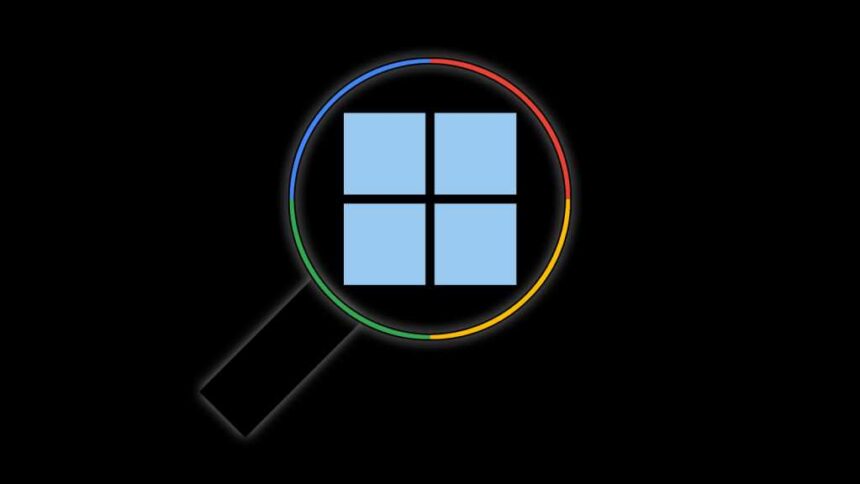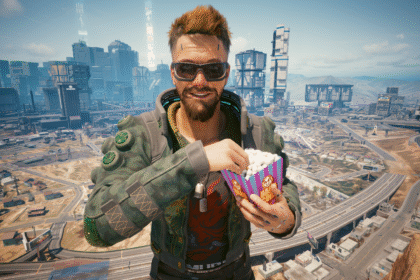- Share any desktop application with Copilot: With Copilot Vision, you can launch Copilot and use Copilot Vision to share a real-time video of an application on your desktop with Copilot and discuss it in your voice. This is an impressive feature that ChatGPT — the most popular voice assistant app — hasn’t delivered on Windows PCs yet.
- Share your Chrome browser with Gemini: If you have access to Gemini in Chrome, you can click the Gemini icon on Chrome’s title bar and click the “Go Live” button at the bottom-right corner of the popup window. Gemini will only be able to see what’s in your Chrome web browser, though — not anything else on your desktop.
- Share your Edge browser with Copilot: If you use Edge, you also have access to Copilot Vision right in your browser. Just open the Copilot sidebar and click the microphone-shaped “Talk to Copilot” icon. Edge will share your browser with the AI in real time while you chat.
Notably, these aren’t agentic features. In other words, the AI can’t browse for you or use your applications on your PC for you — not yet, anyway. However, it can describe what you see on your screen, and it might have other useful features. For example, with Copilot Vision, Copilot can highlight areas of the screen it’s describing.
If you’re using a genAI tool that doesn’t support real-time videos — such as ChatGPT — you’ll have to paste screenshots into it. But I find this works best much of the time, anyway. I personally think text responses are richer and more useful than voice conversations, though your mileage may vary.
It’s also worth noting that the specific AI features you have available on your PC will depend on what country you’re in, what subscriptions you’re paying for (Google AI Pro subscribers will have more Gemini features earlier, for example), and other factors. It’s tough to say what you might see on your PC. For example, if you have a Windows PC or Google Chrome install managed by an IT department, you might not have access to these tools.
Read the full article here