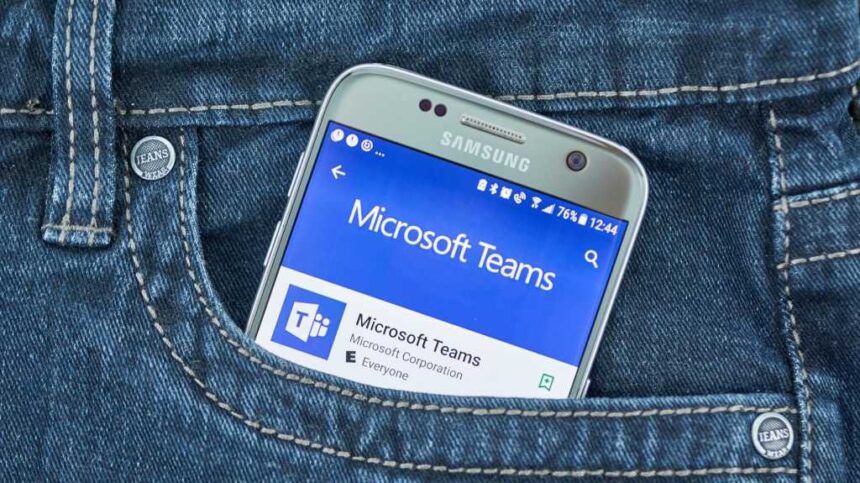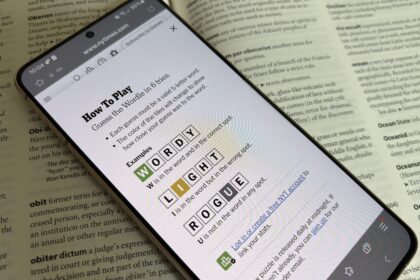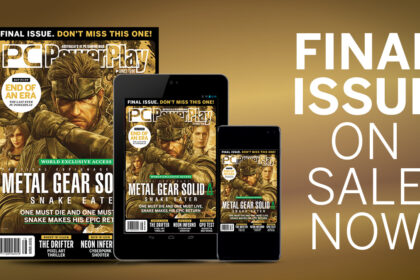The next step is to make the settings for the individual Teams rooms. The context menu can be opened by clicking on the three dots behind a Teams room. Among other things, the “Manage team” command can be found there. As the owner, you will then see several tabs. There you can manage members, process pending requests for team membership, manage channels, set preferences, analyze the use of the team, and restrict the apps that can be used in the team.
One useful feature here is the “Channels” area, where you can display the various channels in a Teams room and control whether channels are displayed for members in any case (Fig. 1). It is important to understand here that you cannot block channels. However, in the channel settings, which can be found via the three dots next to a channel, the owner can control which channels are always displayed for employees.
Fig. 1: Team owners can control whether all members are allowed to see each channel.
Much more important, however, is the “Settings” tab (Fig. 2). This is where the permissions of members and guests in Microsoft Teams can be set. By default, members are allowed a lot. They can create and customize channels, create private channels, add apps, and so on.
Read the full article here