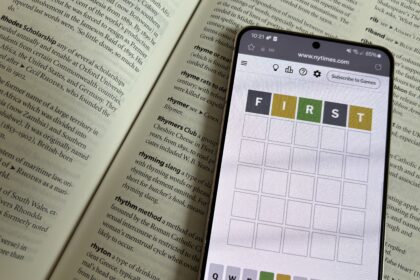With the Galaxy S25 Ultra at the helm, Samsung’s latest fleet of flagship smartphones is here, once again expanding the possibilities of what a discreet device in the palm of your hand can do. Now armed with Snapdragon 8 Elite for Galaxy chipsets which are up to 40% more powerful than the previous generation, Game Boost tech, and even ray tracing capabilities to really get those lights bouncing off of in-game surfaces, the S25 Ultra is a gaming powerhouse.
And if you’re a content creator, it gets better. The S25 Ultra’s 6.9″ Dynamic AMOLED 2X Display has a 1440 x 3120 resolution capable of outputting at 120fps, giving off a fidelity right up there with PC gaming monitors. Beyond the hardware, Galaxy AI* is also stepping up this year to offer a content-editing toolbox to help you get that glossy gaming footage from your screen to the online streaming realm. Here are the big questions about gaming content creation on the S25 series, answered.
How to edit gaming content with the Samsung Galaxy S25
Generative Editing
The Galaxy S25 series heralds the launch of Samsung’s Generative Edit** toolkit, which lets you use simple gestures and features to do the kind of powerful editing that would once have taken hours in cumbersome third-party software. Say you snapped a lush vista in an open-world game like Red Dead Redemption 2, or Horizon: Forbidden West, but your perfect screenshot was blighted by an unwanted health bar or other UI element, you can now remove it with a tap or by circling the object. Want to create a bit more space in your image for custom text or YouTube banners? Generative Edit will expand the image, using AI to fill in the space with the aesthetic of whatever it is that you’re playing.
If you’re capturing yourself in your streams, you can use the new ProVisual Engine to clean up capture footage with features like lighting correction (no more need for studio-grade lighting) and background separation. With this vast content creation suite right at your fingertips, there’s no more need to fiddle around in Photoshop.
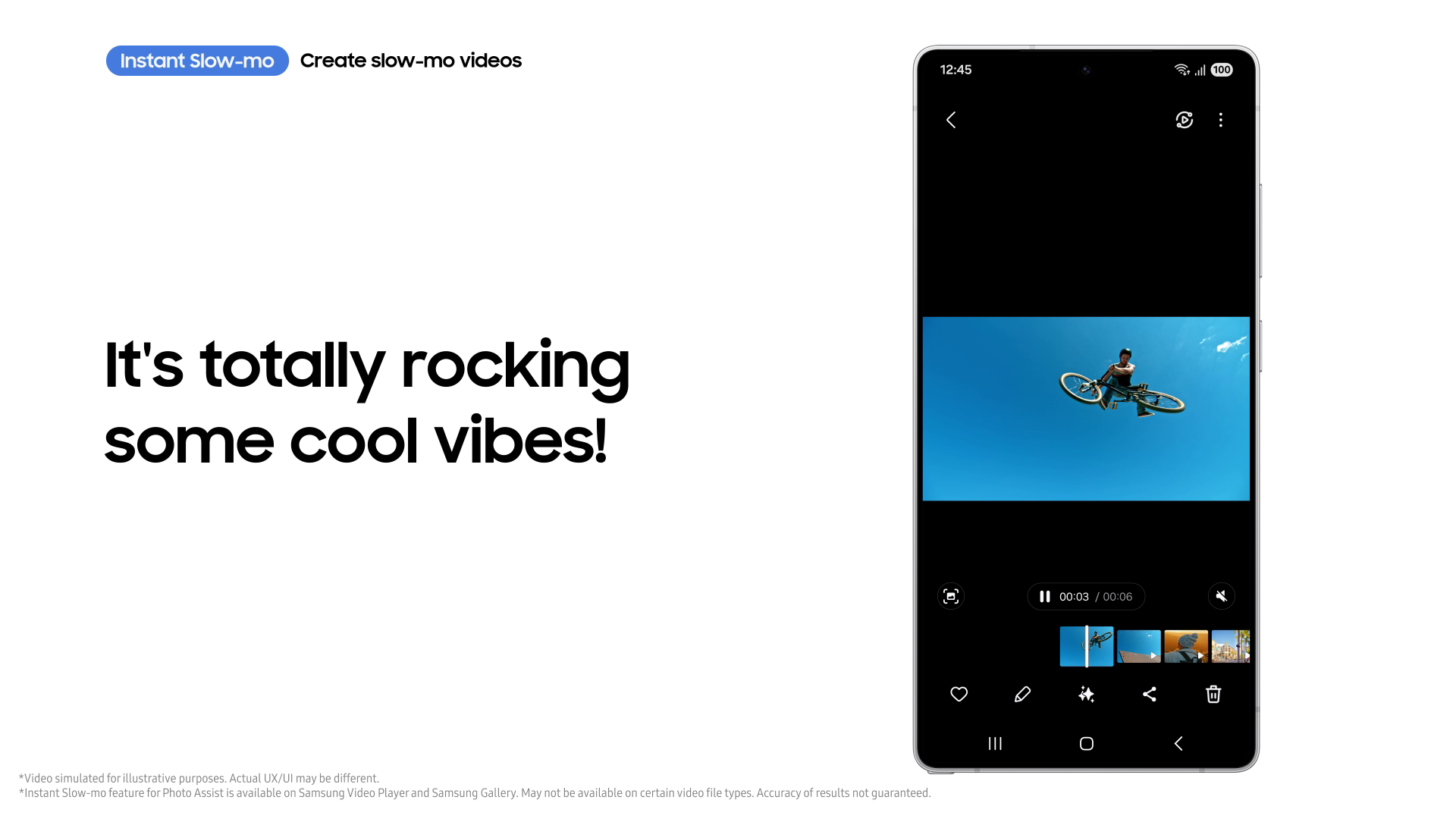
Instant Slow-mo
You know all those satisfying YouTube videos where someone shoots, say, a golf ball at supersonic speed through a mannequin, then they slow the footage down so you can see all the shockwaves and other weird phenomena invisible to the naked eye? Well, with the Galaxy S25 you can add a bit of that to your gaming footage, as it introduces Instant Slow-mo*** with the help of Galaxy AI.
You can set the S25 to automatically record your game as you play, so you never miss that ecstatic moment of victory over a boss in Elden Ring: Nightreign (nor your 25 failed prior attempts), or a hairline CoD killstreak that you know you won’t be able to easily repeat. Then you simply need to open the Gallery app, long press on the video and you can add a slow-mo effect retrospectively. This will give a unique touch of flair to your content, especially in fast-paced games, letting the viewer see the details of your gamesmanship from a new perspective.
How to create captions for your content on the Samsung Galaxy S25
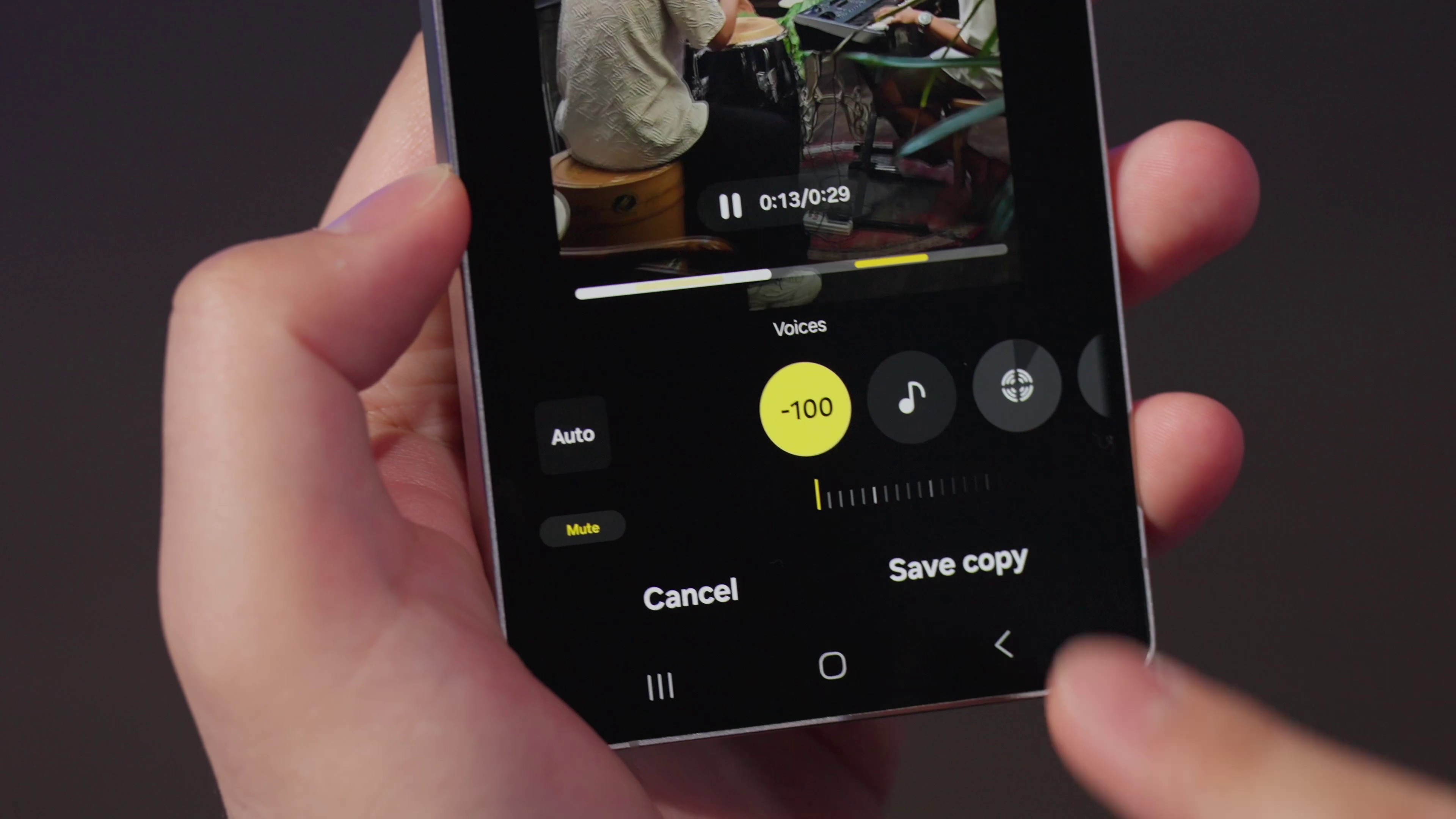
Writing Assist and Voice Notes
Seriously, who bothers with a notepad these days? Too slow, too… crinkly. Instead, just bring up the AI Keyboard, then use Writing Assist**** to set your style to ‘#social’ and type in the gist of the caption or text you want for your gaming content. Galaxy AI will then automatically spice the text up with emojis, hashtags, and that punchy social style, ready for your audience. You can even enter prompts into the Composer to write your social messaging for you!
Or just record your voice while gaming and let Galaxy AI do the work using Transcript Assist*****, summarising, or turning your voice into captions. So if you’re pushing for the final points in a CoD Team Deathmatch but have something you want to say about the game before it escapes you, just speak your mind while recording, and use AI to polish the idea later—whether you want to transform the text into flowing review analysis, or into audio elsewhere in your video. Finally, use Galaxy AI Audio Eraser****** to clean up the sound of your voice and remove any background noise your mic might have picked up.
There are heaps more creator-friendly features in the S25—such as audio transcription and scene recognition—which help the Galaxy S25 series cut out the PC middle-man in content creation. The whole AI feature set is also coming to the Galaxy Z Fold and Z Flip series, which launch later this year, so hang tight just a little bit longer if you want your pocket content creation station to come with extra screen real estate and foldable format.
Find out more about what the Samsung Galaxy S25 can do on the Samsung website—and keep your eyes peeled for the next instalment in the Galaxy Z series coming very soon!
* Samsung account login is required for certain AI features.
** Samsung account login is required. Requires network connection.
*** Samsung account login is required. Available on Samsung Video Player and Samsung Gallery. May not be available on certain video file types. Accuracy of results not guaranteed.
**** Samsung account login is required. Requires a network connection. Must meet length requirements to activate feature. Service availability may vary by language. Accuracy of results is not guaranteed.
***** Samsung account login is required. Requires network connection.
****** Samsung account login required. Six types of sound can be detected; voices, music, wind, nature, crowd and noise. Results may vary depending on audio source & condition of the video.
Read the full article here