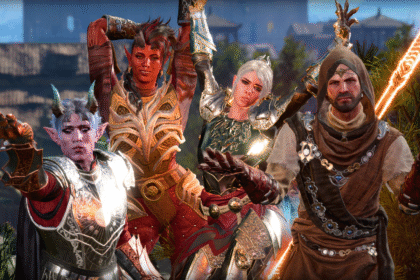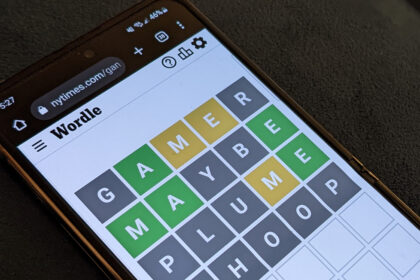To dig into options and configure things, click the “Settings” button at the bottom of the Command Palette launcher window. For example, you can change the key combination that launches it, if you like. You’ll find options for configuring individual “extensions” — including those that let you assign shortcuts to different types of searches — by clicking “Extensions” at the left side of the window.
Note: if Command Palette doesn’t pop up for you at all, you might need to launch or update PowerToys first. To check, open your Start menu, search for “PowerToys,” and launch it. Then, click the “General” pane and look for the “Update” button. Install any available updates. (Command Palette was added in PowerToys v0.90.0.)
Chris Hoffman, Foundry
Advanced Command Palette tips
Command Palette can do even more than you see on the surface. Here are some ways to really upgrade your experience:
Read the full article here